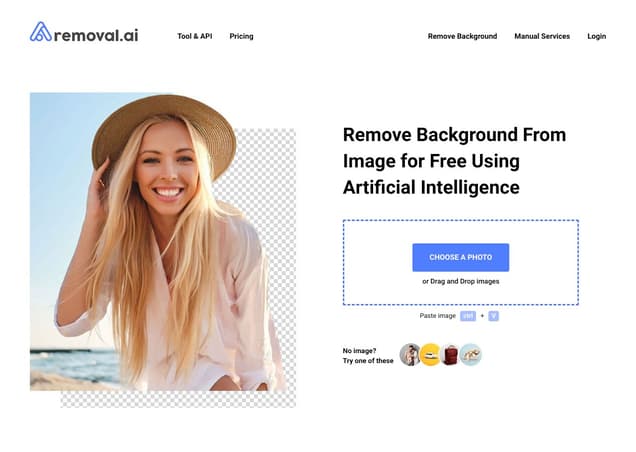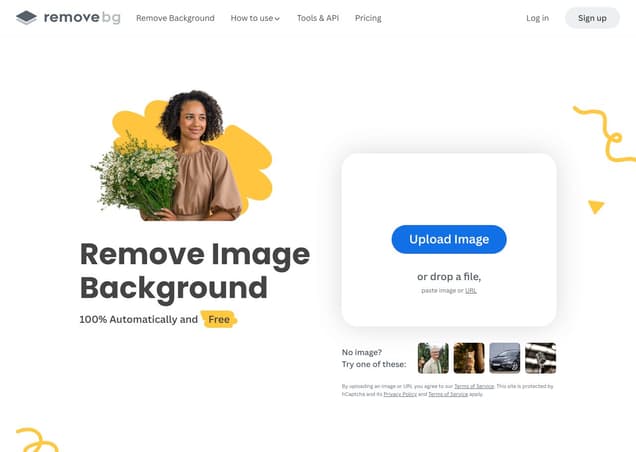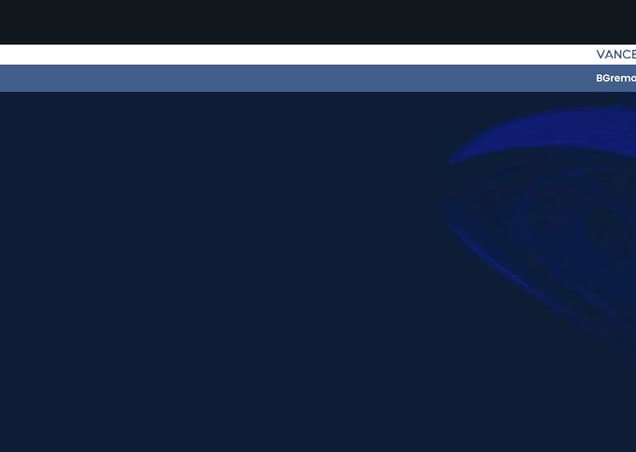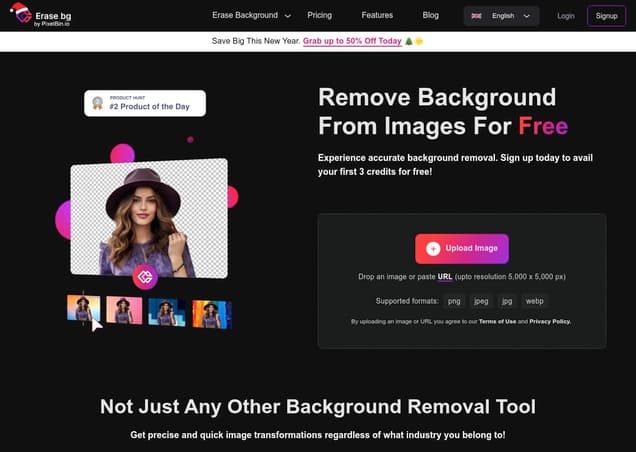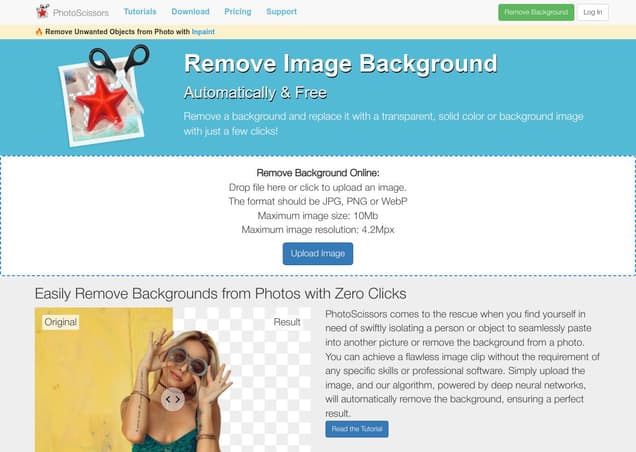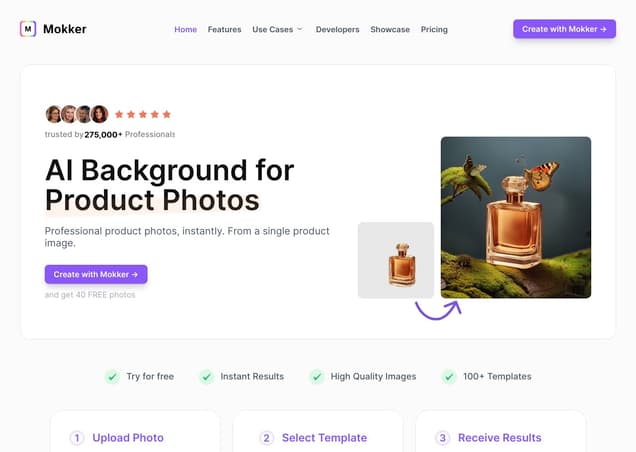Clipping Magic
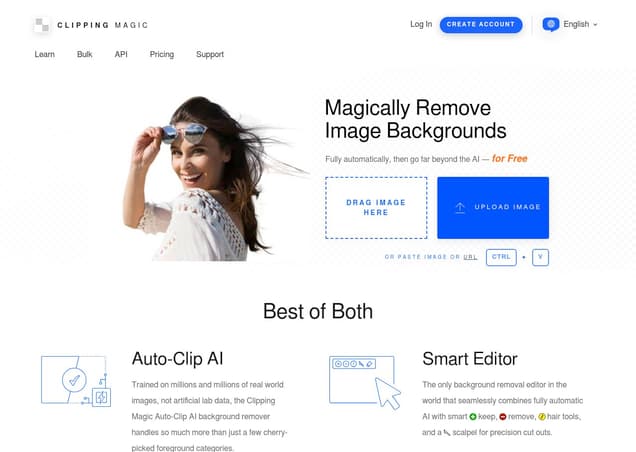
What is Clipping Magic ?
Clipping Magic is an online platform designed for removing backgrounds from images. It combines AI-driven auto-clip features and a smart editor for both automation and manual control in background removal tasks. The tool is useful for a variety of purposes, including eCommerce, graphic design, and general image editing.
Features :
- AI-driven automatic background removal
- Smart Editor for manual adjustments
- Bulk removal for large catalogs of product photos
- Scalpel tool for precision cuts
- Instantly shareable edited images with secure URL
Pricing :
- $3.32 / month (billed yearly, 180 credits/year)
- $6.65 / month (billed yearly, 1,200 credits/year)
- $16.65 / month (billed yearly, 6,000 credits/year)
- $24.99 / month (billed yearly, 12,000 credits/year)
- $37.49 / month (billed yearly, 24,000 credits/year)
- $62.49 / month (billed yearly, 48,000 credits/year)
- $0.030 to $0.221 per credit depending on the plan
Estimated Visit Traffic :
1.22M /MonthUser Distribution :
Vietnam - 9.41% | United States - 7.82% | Mexico - 7.54% | Guatemala - 5.4% | Poland - 4.74%Clipping Mask Photoshop Tutorial & Shortcuts
Looking for a way to elevate your design skills in Adobe Photoshop? Don't miss our comprehensive guide on using clipping masks—a beloved feature among digital designers. Dive into this tutorial to learn the nuts and bolts of clipping masks and discover nifty shortcuts that will speed up your workflow!
1. Getting Started with Clipping Masks
To kick things off, you’ll need Photoshop, which can be quite pricey unless you're in a position to snag an educational discount. Simply download the software from Adobe’s website or consider the Creative Suite Express option, if you're eligible.,Once you’ve got Photoshop installed, open up the application and have a couple of layers ready to work with. For this tutorial, I’m using my logo as the base layer and a colorful gradient as the second layer.,Remember, the key to a successful clipping mask is to have one layer with 'negative space', such as an outline or text, which allows the details of the underlying layer to shine through.
2. Magical Shortcuts to Simplify Your Process
Photoshop is packed with shortcuts to make your life easier, and clipping masks are no exception. Use 'Command + Option + G' (or 'Ctrl + Alt + G' on Windows) on the image or color layer you want to clip to the layer beneath.,If shortcuts aren't your thing, you can also right-click the layer and select 'Create Clipping Mask' from the menu. Want to move the clipped layer around? Simply hold down the 'Command' (or 'Ctrl') key and drag to your desired position.,Incorporating these shortcuts into your workflow will not only save time but also allow you to experiment with different visual effects with ease.
3. Adding Images and Effects to Text
Clipping masks don’t just work with gradients; you can also clip images to text or other graphic elements. Websites like Pexels offer a treasure trove of royalty-free stock images that can bring your text to life.,You can drag and drop, copy and paste, or save and upload images into Photoshop to work with them. After placing the image above your text or graphic, hit 'Command + Option + G' and watch as the magic unfolds, instantly integrating the image with your design.,To add more depth, consider applying effects to your masked image. For instance, a simple drop shadow can create a sense of dimension. Simply Option-drag (or Alt-drag on Windows) an effect from one layer to the applied layer to replicate it easily.
4. Clipping Magic Video Summary
This article takes you through a step-by-step guide on how to effectively use clipping masks in Photoshop, offering time-saving shortcuts and practical examples. Whether you're working on a personal project or a professional design, mastering clipping masks can add depth and creativity to your creations. Plus, we provide insights for students and teachers on accessing Photoshop at a discounted rate. By the end of this article, you’ll not only be familiar with clipping masks but also be equipped with the know-how to apply striking visual effects effortlessly.
Other Clipping Magic Related Videos

Clipping Mask Photoshop Tutorial & Shortcuts - YouTubeFeb 23, 2022

Clips Overview - New Clipping Plugin by Integraudio & Sixth Sample - YouTubeJun 25, 2022

4 Clipping Plugins, SAME Algorithm | Submission Audio Flatline, Boz Little Clipper, GClip, FreeClip - YouTubeJan 13, 2021

clipping. - Visions of Bodies Being Burned ALBUM REVIEW - YouTubeNov 1, 2020

How to create a Clipping mask in (Photoshop - Beginners) - YouTubeMay 30, 2013

Clipping Mask - Adobe Photoshop for Beginners | Faraz GFX Design - YouTubeDec 18, 2023

Flatline - Mastering Grade Clipping Maximizer | Review - YouTubeMar 9, 2023

Basic Editing Tips with PhotoPea | Selection, Masking, Healing, Clipping Mask - YouTubeMar 18, 2022

MMK Red Cream Soda DEMO + REVIEW | CMOS Distortion & Asymmetrical Clipping | Guitar + 5 String Bass! - YouTubeJan 5, 2024
User Reviews On Twitter
 عبدالله الفوزانشخص يحب العمل على الانترنت 💻 اشاركك ادوات ساعدتني في الوصول الى الحرية المالية 💸 الرابط اللي تحت فيه دورات مجانية
عبدالله الفوزانشخص يحب العمل على الانترنت 💻 اشاركك ادوات ساعدتني في الوصول الى الحرية المالية 💸 الرابط اللي تحت فيه دورات مجانية
 عمر الرهبينيصانع محتوى، ضمن أعلى ٤ مؤثرين في التقنية، شهادة هارفرد في الذكاء الاصطناعي، استشاري مساعد طب الأسرة، للأعمال أو الإعلان واتساب https://t.co/cT06JGrlxkهذا موقع عظيم يشيل لك الخلفية من الصور بشكل مذهل, وبعدها تحط الخلفية اللي تبيها😍
عمر الرهبينيصانع محتوى، ضمن أعلى ٤ مؤثرين في التقنية، شهادة هارفرد في الذكاء الاصطناعي، استشاري مساعد طب الأسرة، للأعمال أو الإعلان واتساب https://t.co/cT06JGrlxkهذا موقع عظيم يشيل لك الخلفية من الصور بشكل مذهل, وبعدها تحط الخلفية اللي تبيها😍
-
♥️💫👇🏻
clippingmagic.com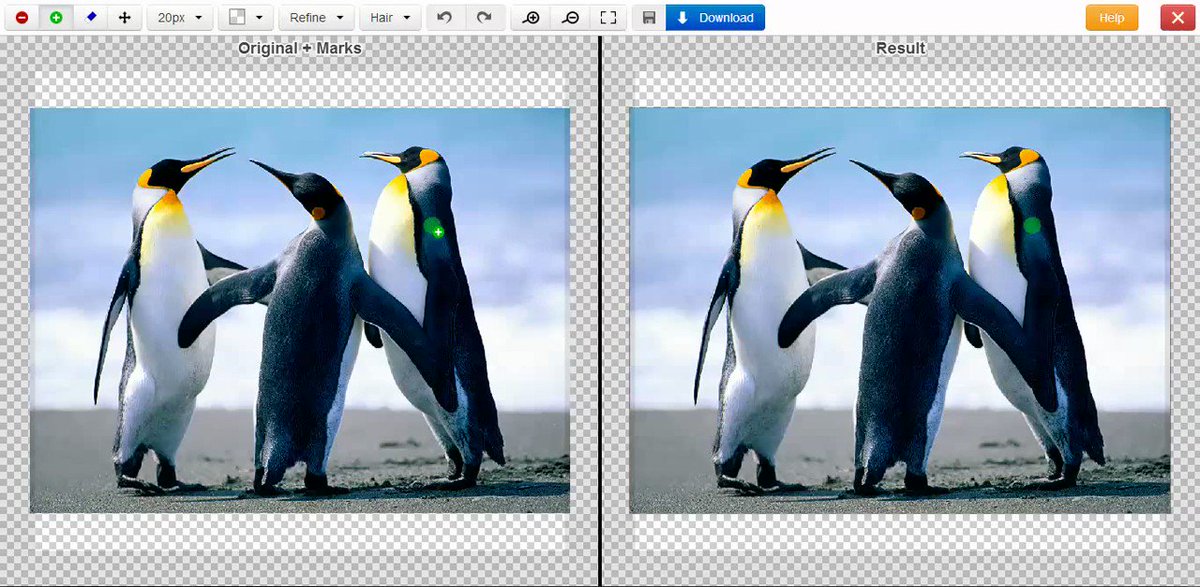
 فيصل صالحمهتم بـ التجارة الالكترونية | توعية المستهلك - بكالوريوس إدارة أعمال 📞 للتواصل 0505949887موقع ازالة خلفية الصورة اون لاين بضغطة
فيصل صالحمهتم بـ التجارة الالكترونية | توعية المستهلك - بكالوريوس إدارة أعمال 📞 للتواصل 0505949887موقع ازالة خلفية الصورة اون لاين بضغطة
1- photoscissors.com
2- remove.bg/fr/upload
3- pixlr.com
4- picsart.com/create/batch
5- apowersoft.com/remove-background-online
6- befunky.com/fr/
7- fr.clippingmagic.com
8- inpixio.com/remove-background/
.
 Khalid |مؤسس حسابات تقنية ، عاشق للسفر ✈، ،مفضلتي كنز تقني |القوة تجذب القوة|هذا الموقع يسمح لك بازالة الخلفية من الصور بشكل مذهل وبعدها تستطيع اضافة الخلفية التي تريد اضافتها
Khalid |مؤسس حسابات تقنية ، عاشق للسفر ✈، ،مفضلتي كنز تقني |القوة تجذب القوة|هذا الموقع يسمح لك بازالة الخلفية من الصور بشكل مذهل وبعدها تستطيع اضافة الخلفية التي تريد اضافتها
clippingmagic.com/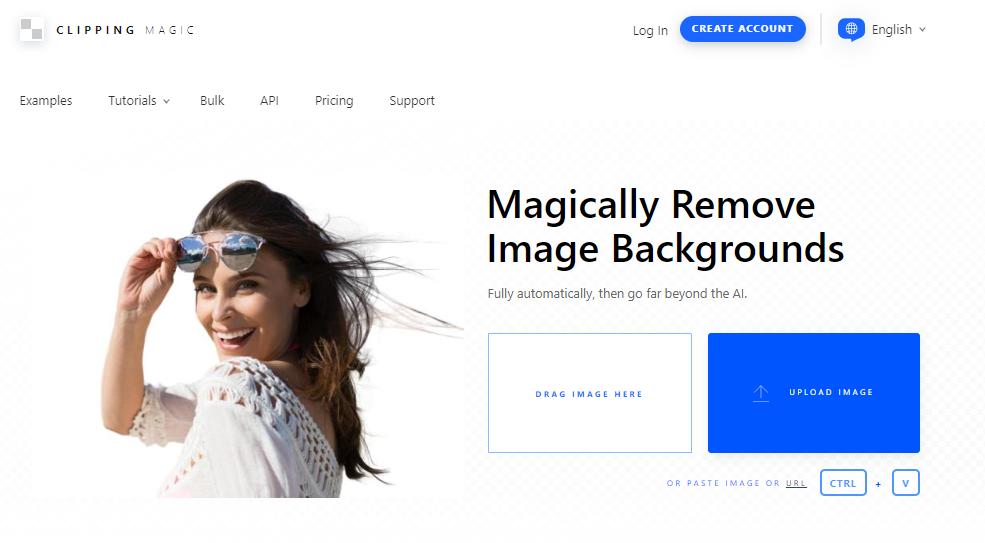
 علي الزويدمعلم ومدرب | مهتم بنشر المعرفة التقنية ودمج التقنية في التعليممواقع مفيدة ومجانية لحذف خلفيات الصور بدقة عالية واحترافية ودون الحاجة لثبيت برامج
علي الزويدمعلم ومدرب | مهتم بنشر المعرفة التقنية ودمج التقنية في التعليممواقع مفيدة ومجانية لحذف خلفيات الصور بدقة عالية واحترافية ودون الحاجة لثبيت برامج
✅تختصر لك الوقت
1️⃣ clippingmagic.com
2️⃣ remove.bg
3️⃣ backgroundcut.co
4️⃣ photoscissors.com
5️⃣ burner.bonanza.com
فضلها فقد تحتاجها👌
 علي الزويدمعلم ومدرب | مهتم بنشر المعرفة التقنية ودمج التقنية في التعليمأفضل المواقع المجانية لحذف خلفيات الصور باحترافية ودون الحاجة لثبيت برامج
علي الزويدمعلم ومدرب | مهتم بنشر المعرفة التقنية ودمج التقنية في التعليمأفضل المواقع المجانية لحذف خلفيات الصور باحترافية ودون الحاجة لثبيت برامج
clippingmagic
clippingmagic.com/
remove
www.remove.bg/
photoscissors
photoscissors.com/
background burner
burner.bonanza.com/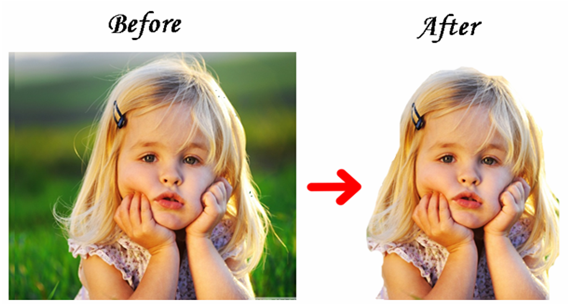
 たらちね🇪🇪🇪🇸🇪🇺🇵🇼モバマス・デレステ5年目突入。GIRLS BE NEXT STEP(松尾千鶴、関裕美、白菊ほたる、岡崎泰葉)担当。いろんな子が好き。無言フォロー。RT多め。
たらちね🇪🇪🇪🇸🇪🇺🇵🇼モバマス・デレステ5年目突入。GIRLS BE NEXT STEP(松尾千鶴、関裕美、白菊ほたる、岡崎泰葉)担当。いろんな子が好き。無言フォロー。RT多め。

 Attitude Charter - used to be Tim CoeUnreal Corporate Hospitality & Staff Incentives with Attitude. Technohull Attitude 35. With Tim Coe and Terri Spencer. #TechnohullWant a quick way to remove backgrounds from images? Try ClippingMagic.com. Been usinig it for years and it's EXTREMELY fast. Few $ a month. This screenshot [hopefully] shows/explains how I did the 2nd image.
Attitude Charter - used to be Tim CoeUnreal Corporate Hospitality & Staff Incentives with Attitude. Technohull Attitude 35. With Tim Coe and Terri Spencer. #TechnohullWant a quick way to remove backgrounds from images? Try ClippingMagic.com. Been usinig it for years and it's EXTREMELY fast. Few $ a month. This screenshot [hopefully] shows/explains how I did the 2nd image.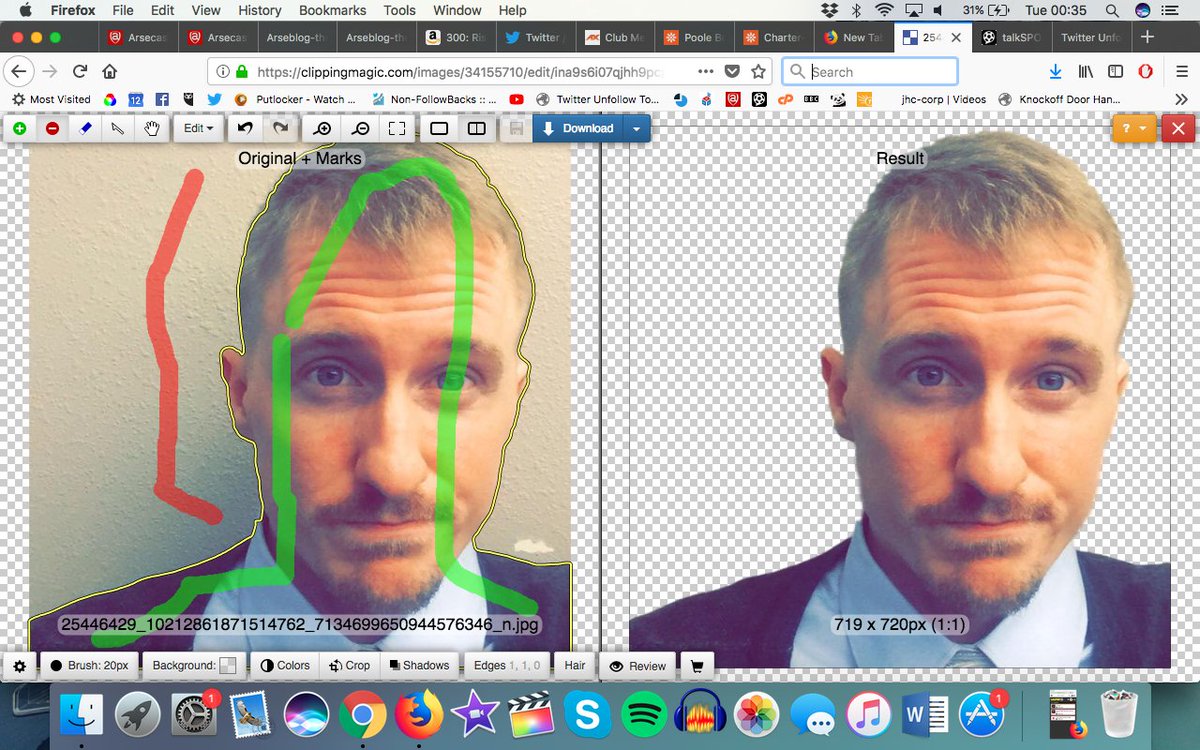
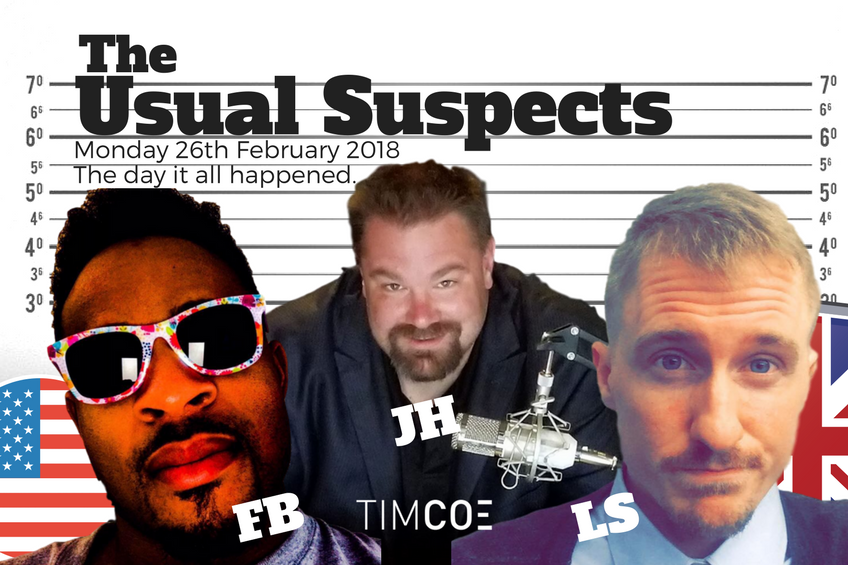
 Cyber Detective💙💛Every day I write about #osint (Open Source Intelligence) tools and techniques. Also little bit about forensics and cybersecurity in general. Work in @netlas_ioCompare 6 services for BG remove
Cyber Detective💙💛Every day I write about #osint (Open Source Intelligence) tools and techniques. Also little bit about forensics and cybersecurity in general. Work in @netlas_ioCompare 6 services for BG remove
All give DIFFERENT results
All do ERRORS
For optimal results, it's need to combine it.
1 remove.bg🌟
2 inpixio.com
3 clippingmagic.com
4 slazzer.com
5 removal.ai🌟
6 spark.adobe.com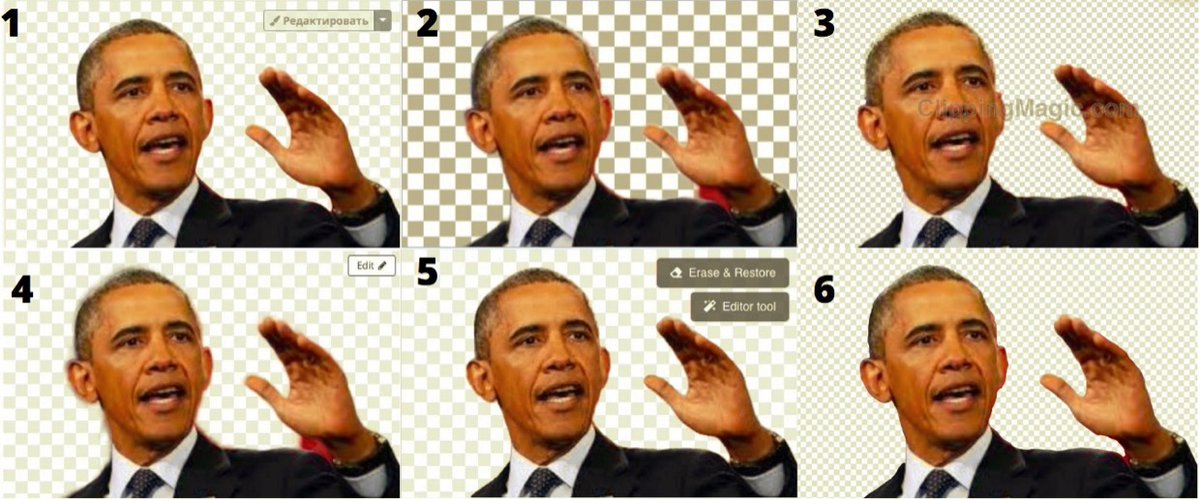
 WilaCasa🐱🐱บ้านแมว🏳️🌈#Runฟรีนเบคไม่เว้นวรรค #srchafreen #Beckysangels 🩷💚💛 วิฬาร์ชาบู 🥢 นังทัวร์ดีย์V.2 | เราพบกันเพราะฟรีนเบค 🫶🏻| บากบั่นทีม | #TrendForFBไปเจอเว็บเปลี่ยนพื้นหลังเป็นสีเขียวมา
WilaCasa🐱🐱บ้านแมว🏳️🌈#Runฟรีนเบคไม่เว้นวรรค #srchafreen #Beckysangels 🩷💚💛 วิฬาร์ชาบู 🥢 นังทัวร์ดีย์V.2 | เราพบกันเพราะฟรีนเบค 🫶🏻| บากบั่นทีม | #TrendForFBไปเจอเว็บเปลี่ยนพื้นหลังเป็นสีเขียวมา
ใครอยากเข้าร่วมทีมเขียว ลองดูค่ะ
งาน Marvel เรามีรางวัลอัดฉีดทีมเขียวด้วยนะ
💚😬✌️
th.clippingmagic.com/
What users think about Clipping Magic - from Twitter
- Clipping Magic is an online tool that removes image backgrounds and allows users to add a white or different background of choice.
- Many users find Clipping Magic to be an amazing website for its ability to remove backgrounds from photos remarkably.
- The tool is popular for its convenience as it does not require software installation and is considered time-efficient.
- Clipping Magic is part of a list of useful and free websites that provide high-precision and professional background removal.
- Compared to other services, Clipping Magic is noted for being extremely fast and user-friendly at an affordable cost.
- Some users share their positive long-term experiences with the service, suggesting it outperforms other background removal tools.
- One of the user content suggests that for optimal background removal results, combining different services with Clipping Magic may be necessary.
Clipping Magic Pros and Cons
Pros :
- Efficient and fast background removal
- High precision in editing
- Suitable for professional use in eCommerce and graphic design
- Continuous improvement with AI learning from real-world images
Cons :
- Issues with subscription model and billing practices
- Lack of refunds and credit retention after cancellation
- Some customer service concerns
Clipping Magic FQA
1. What file formats are supported?
JPEG, PNG, BMP, and GIF. CMYK color space may cause issues.
2. What is the maximum image size?
25 megapixels, with a maximum file size of 30 megabytes.
3. What browsers are supported?
Latest versions of Chrome, Firefox, Safari, and Microsoft Edge.
Clipping Magic Use Cases
- eCommerce product shots
- Graphic design
- Team photos
- Scrapbooking
Similartool.ai Spotlight
Display Your Achievement: Get Our Custom-Made Badge to Highlight Your Success on Your Website and Attract MoreVisitors to Your Solution.